UGRADE Version 7.0.6.0 updated on 2024-02-22
UGRADE Web now adds the total number of points off (from comments and stamps) and tries to help add a grade.
Setting
This feature can be turned on and off under Settings:
- From the Queues page, go to Settings and then scroll down to the “Auto set grade based on sum of negative numbers” setting (this has been turned on by default)

Image 1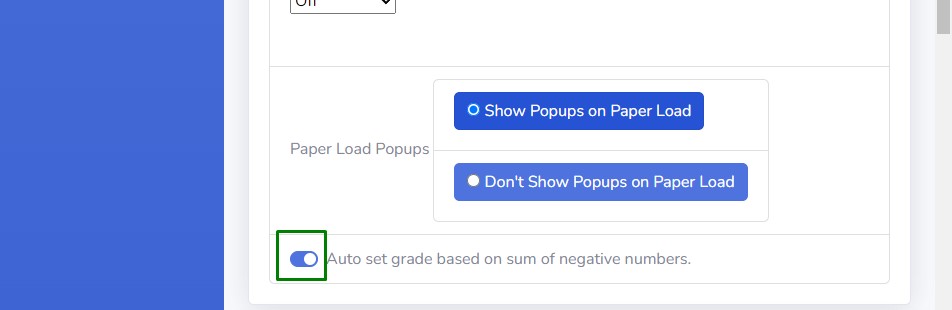
Image 2
Setting the Grade
- Take points off by either using the negative number stamps OR starting a text comment with a negative number
- Click “Assign Grade”
- Tests without computer graded sections
- If the auto set grade setting is on, the sum of the points off out of 100 will be set by default. (see Image 3)
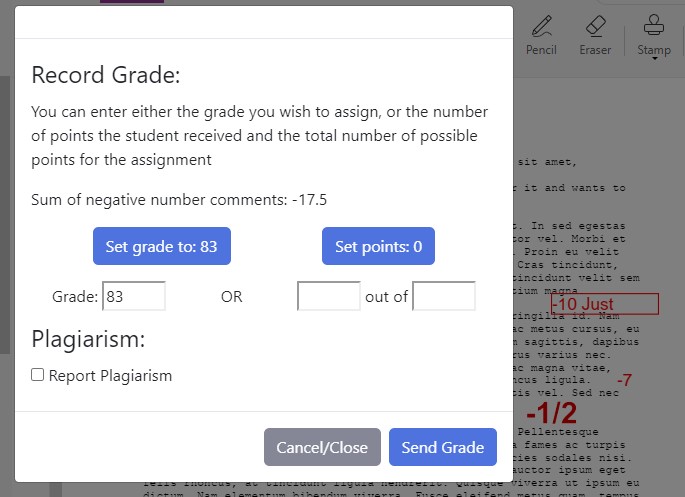
Image 3- If the test uses a number other than 100 for total points, enter that total in the 3rd box and the text of the “Set points: ” button will update to the entered total minus the absolute value of the sum of the negative number comments. (see Image 4)
- 50 total points – 17.5 points off = 32.5
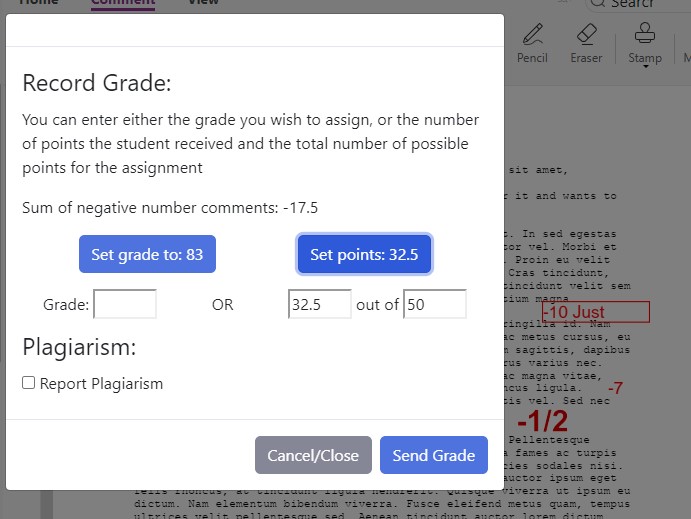
Image 4- Clicking on a set buttons will fill in the appropriate blank and clear the value of the other blank
- If the “Auto set grade based on sum of negative numbers” setting is off, the dialog will popup with empty text boxes and either of the Set buttons can be clicked to populate the boxes or the grade can be manually entered. (see Image 5)
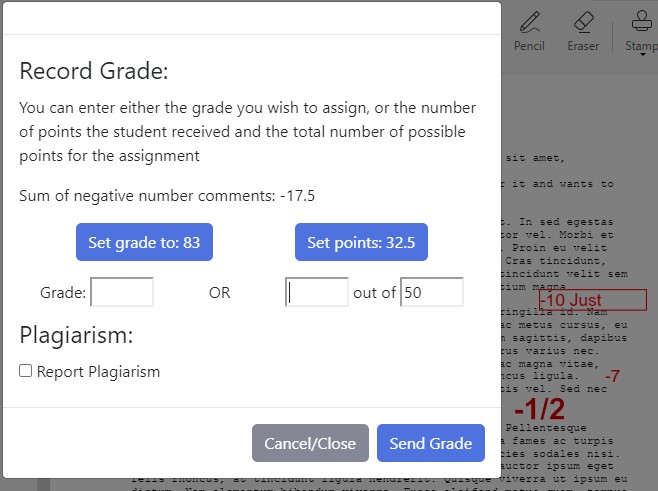
Image 5
- Tests with computer graded sections
- If the auto set grade setting is on, the Set Points: button will show the total human grade section points (2 [see Image 6]) minus the sum of the negative number comments (2 minus 1.5 = 0.5). See image 6.
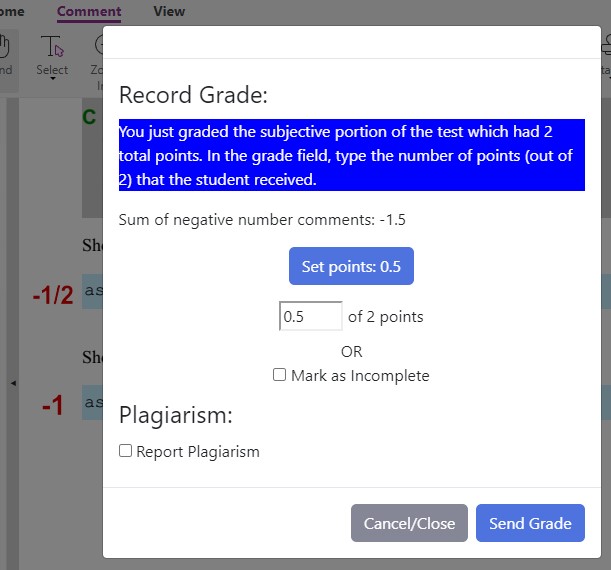
Image 6- If the “Auto set grade based on sum of negative numbers” setting is off, the dialog will popup with the empty points box and either the Set button can be clicked to populate the box or the grade can be manually entered. (see Image 7)
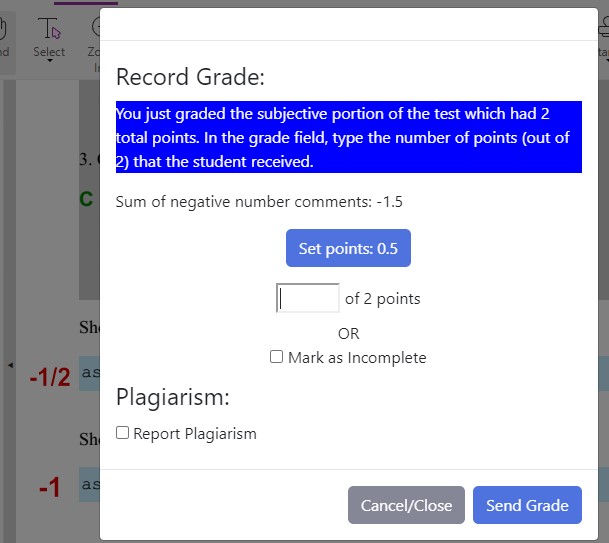
Image 7
- Tests without computer graded sections